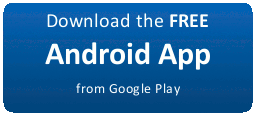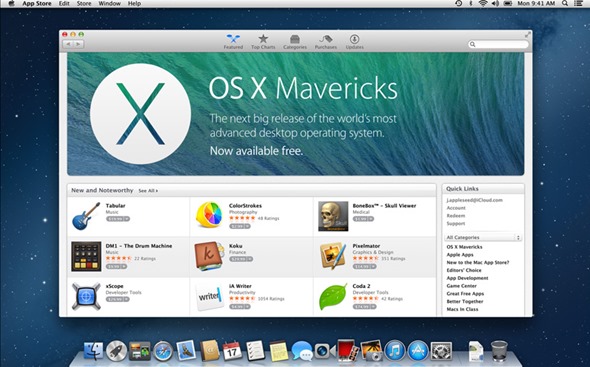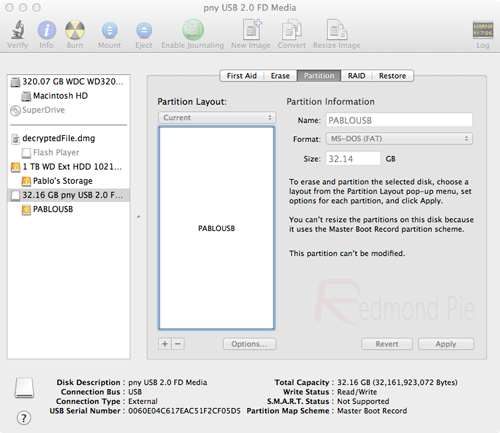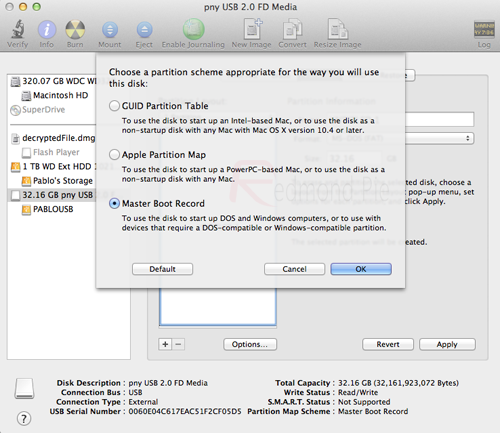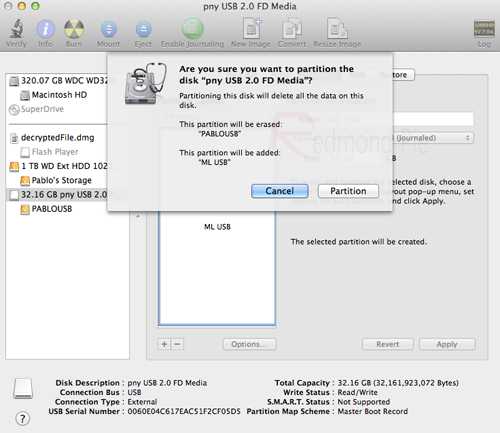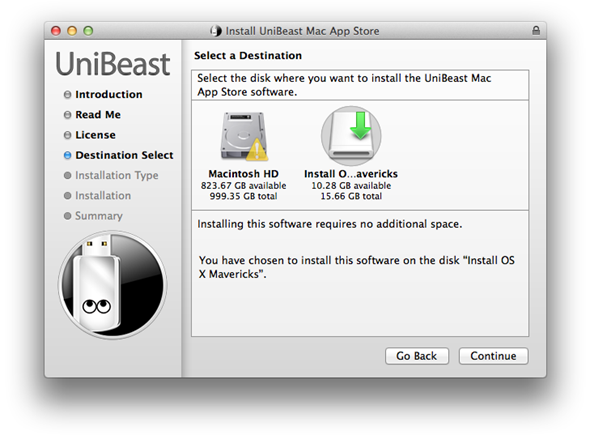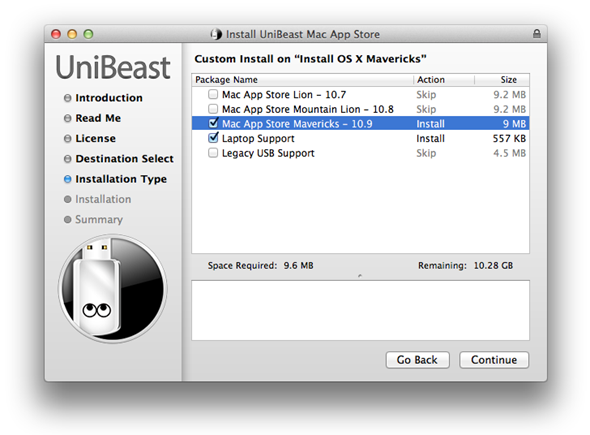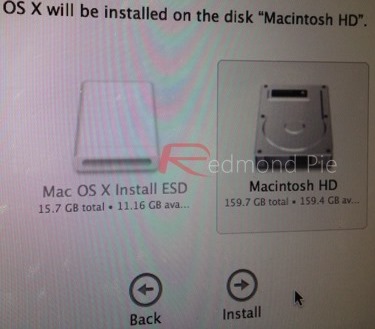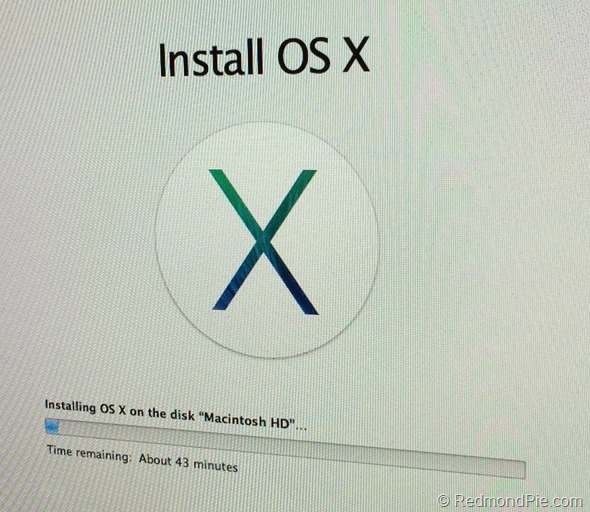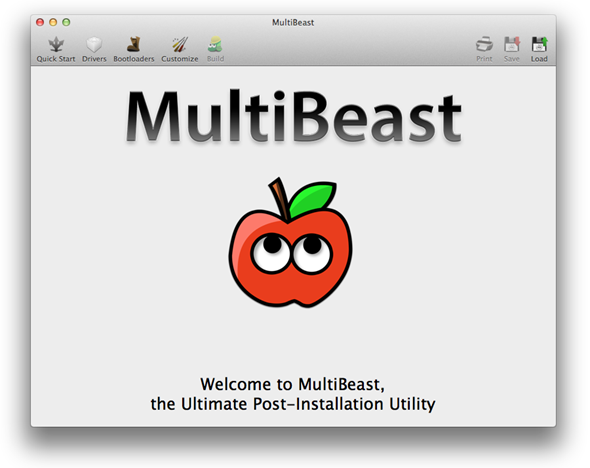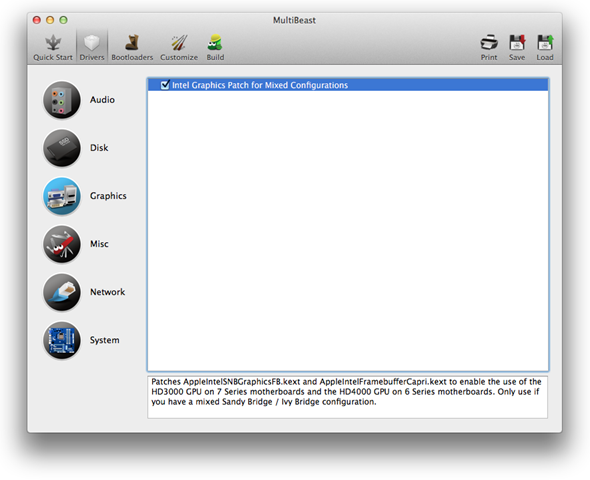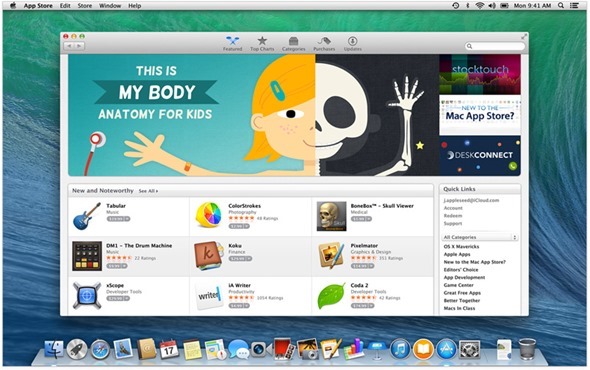Since you do not understand everything about how to upgrade the OS to Android, the post I will discuss on How to Upgrade OS Android Samsung Galaxy Fit from Froyo to Gingerbread?
What is OS? OS is an Operating System that is used on a device, such as Android we are discussing today. In addition to Android there are also Windows, Linux, etc. that I can not mention one by one. Well, but is it possible for us to upgrade it? Whats own upgrade? Upgrade is a step in which we will enhance the ability of the OS we are using today to a newer operating sysytem, in this case I upgrade from OS Froyo to Gingerbread for Samsung Galaxy Fit S5670.
Steps Upgrade OS Android Samsung Galaxy Fit from Froyo to Gingerbread:
1. Prepare in advance the tools we need. As ODIN Multidownloader, File .ops, and firmware that we use.
2. If you do not already have it, please download ODIN Multidownloader and file .Ops for Samsung Galaxy Fit here
(for file .opsnya different for each devices). For the firmware you can find yourself well. Here I only explain a few steps alone.
3. After you download all the equipment, first open your Multidownloader ODIN. Then insert the file .Ops in place, and check One Package (if you use the One Package, if not leave it alone).
4. Then Enter the firmware into place, (File firmware berkestensi. Tar, if still in the first extract rar please.)
5. Then once everything is ready, plug the phone.
Download your favorite Android in by pressing the Mode Down, Home, Power simultaneously. After appearing in yellow on the upper left Multidownloader ODIN and it was a sign already detect it, please click on START
6. Never unplug the cable from your computer, because it would thwart the upgrade process and the risks that occur on their own responsibility.
7. Wait until the process is complete. Highlighted in yellow on the upper left ODIN became blue. Completed.